Blackboard Ultra Upgrade Project
For any questions, please visit our frequently asked questions webpage.
Blackboard Ultra Course View Conversion Is Approaching!
Blackboard Spring 2026 course shells were released on October 4th in Ultra Course View for your convenience. Your next steps are to copy content from your previous course into the new shell and format content tabs. Also, please review the Spring Term Ultra Checklist and other helpful resources posted below.
Finally, first-time Ultra Course instructors are encouraged to complete the self-paced orientation training course. Log into Blackboard, locate LTE: Learn Teaching Essentials for Ultra in the course catalog, and self-enroll. Thanks for your attention and best wishes with your fall courses.
Please submit any questions to Tech Connect/Report an issue.
- Watch a recording of the Blackboard Ultra Course Overview session recorded on November 9, 2023.
- An Ultra Orientation Training Course is available. Faculty are strongly encouraged
to become more familiar with Ultra ahead of the spring semester. Follow the steps
listed below to self-enroll in the orientation course.
- Log into Blackboard.
- Use Course Catalog to locate "LTE_23 Learn Teaching Essentials for Ultra."
- Click the drop-down arrow to Self-Enroll.
- Download a checklist with instructions for copying your edited Ultra template to your Spring 2026 course.
Consults
TLC Consultants are available to address questions after the course has been converted. You can request a consult here.
Information about Blackboard Ultra
Downloadable PDF: A Better Blackboard Learn: Blackboard Learn with the Ultra Experience
Ultra Overview, Part I (64 minutes)
Ultra Overview, Part II (60 minutes)
Ultra Base Navigation Introduction
Downloadable PDF: A Better Way to Navigate Blackboard Learn
Blackboard’s List of Key Ultra Features
Modern, intuitive user experience
-
-
- The user experience will be simpler, more intuitive, and engaging.
-
Works well on mobile devices
-
-
- Blackboard Ultra is designed to work well on all of your devices.
-
Aggregates important information
-
-
- All course and organization information is consolidated into one global view.
-
Activity Stream
-
-
- Activity streams gives an organized list of everything that's happened in courses.
-
One click away
-
-
- Click on a tab to be taken directly there, minimizing clicks, and saving time.
-
Ultra Course View
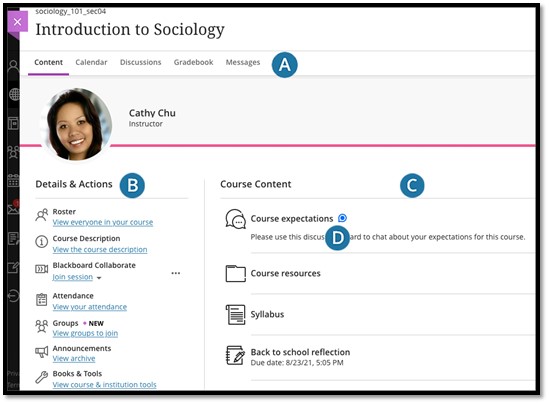
In Ultra Course View, you have simplified workflows, a modern look and feel, and a fully responsive interface on all devices. On the Course Content page, select the plus sign wherever you want to create content.
All of your course content appears in the main part of the page. You can always see the left navigation area that peeks from behind layers. Most content items, such as folders and assignments, have a menu with options. When you open a piece of content, it slides out in a layer on top of the Course Content page. Close layers to go back to a previous spot in your course.
-
-
- Navigation bar: Open frequently used tools in one step. Select a tab to check the course calendar, respond to class discussions, access the course gradebook, and send a message.
- Details & Actions: Manage your course and create/manage groups, rosters, course availability and other set features.
- Add content: Select the plus sign wherever you want to add content. If you want to copy or import content, open the menu on the right side above the content list.
- New activity: If you've enabled conversations on content, activity icons appear for new conversation activity.
-
Who's Using It?
Dr. Jackie Burcham
Associate Professor, College of Nursing
Tool: Blackboard Ultra
"I am now an ardent supporter of Blackboard Ultra and you couldn't pay me to go back to the original Blackboard!"
Read more about Dr. Burchum's transition to Blackboard Ultra.
